Facebook Messenger Integration Guide
Follow these simple steps to connect your Facebook Messenger with SocialAI and start automating your customer interactions.
Access Facebook Developer Portal
Log in to the Facebook Developer Portal and create a new app or select an existing app to integrate with SocialAI.
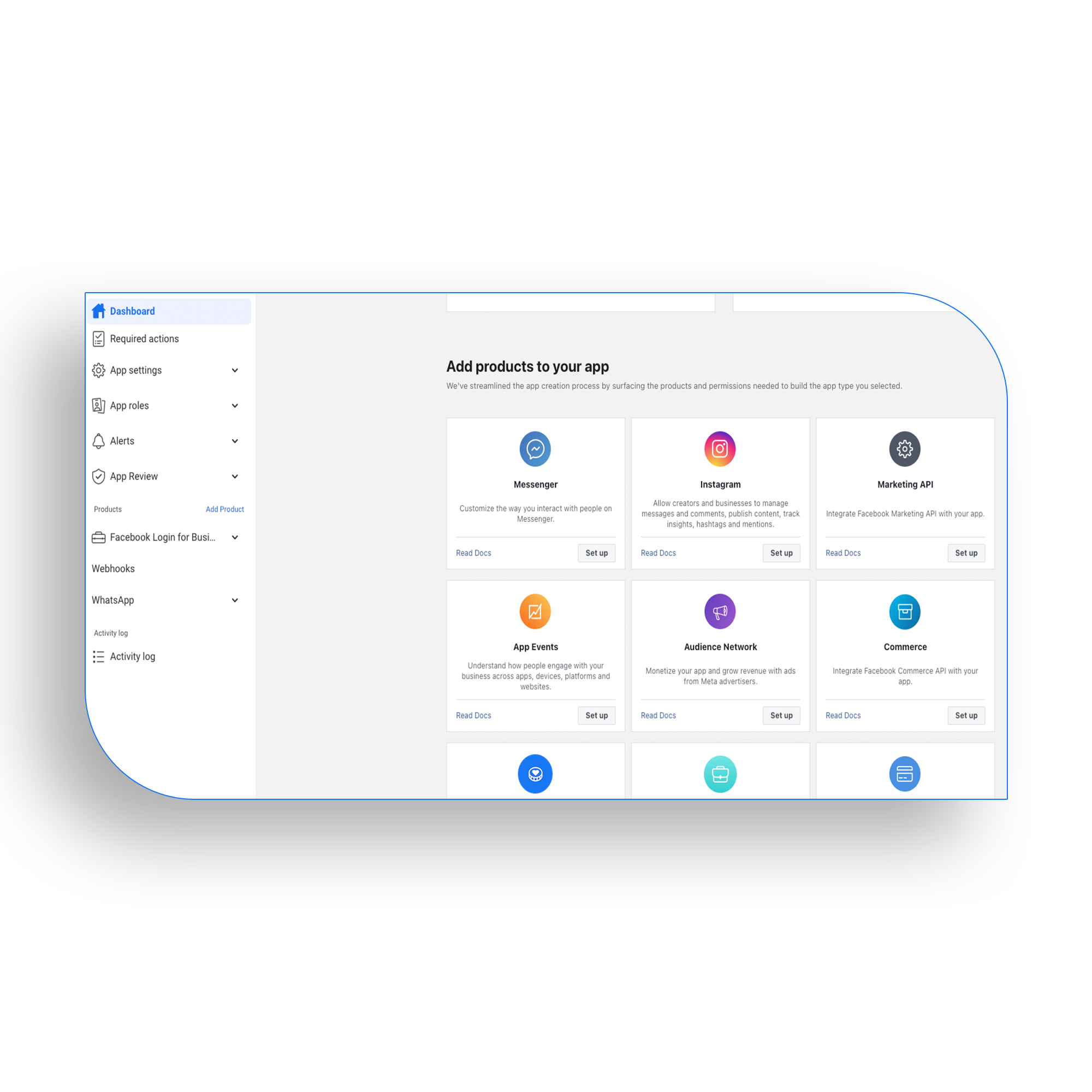
Configure Messenger Settings
Navigate to the Messenger settings in your Facebook app dashboard and set up the basic configuration for your integration.
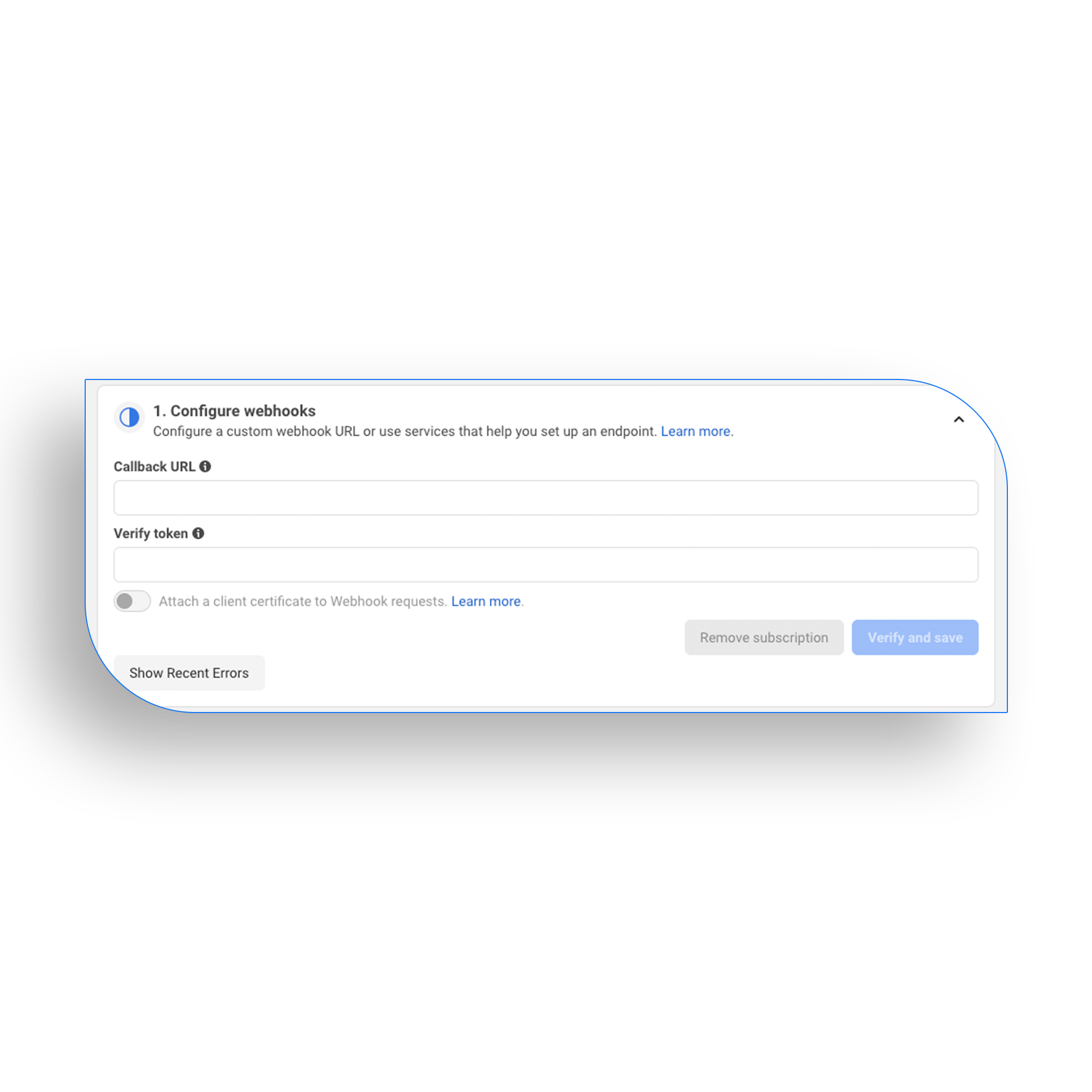
Set Up Webhook
Configure the webhook URL provided by SocialAI to receive messages and events from your Facebook page.
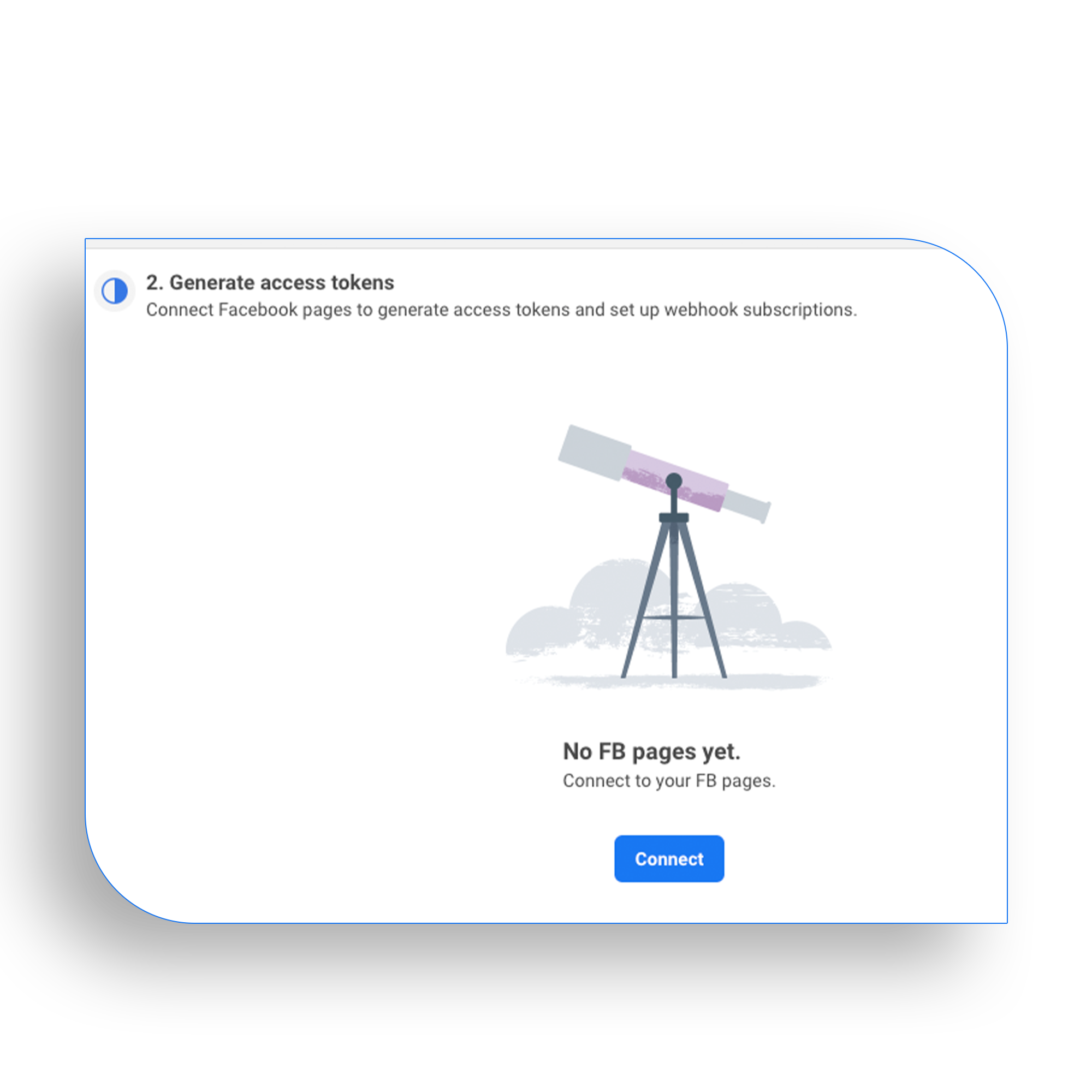
Subscribe to Events
Select the events you want to subscribe to, such as messages, message deliveries, and message reads.
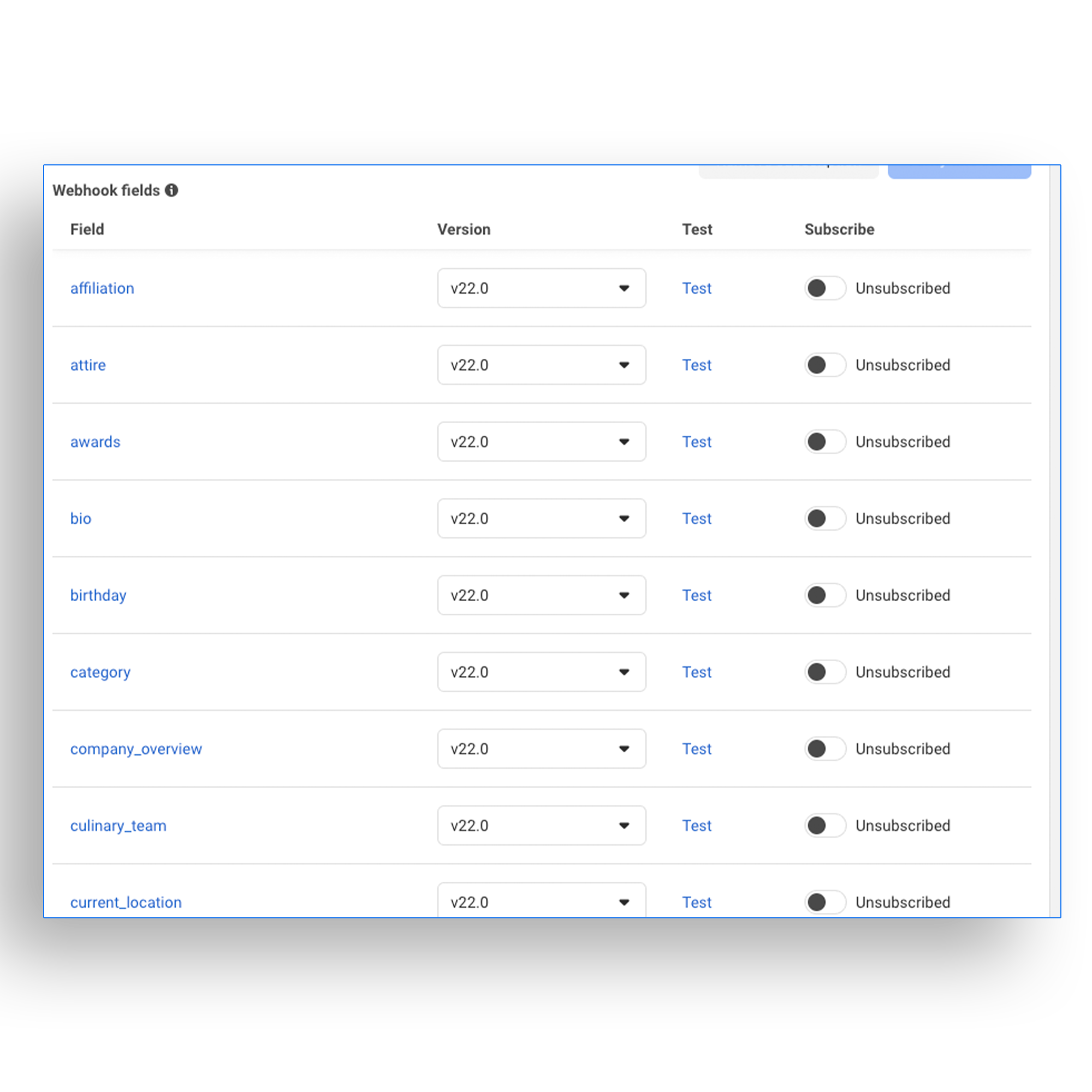
Generate and Add Access Token
Generate a page access token and add it to your SocialAI dashboard to complete the integration.
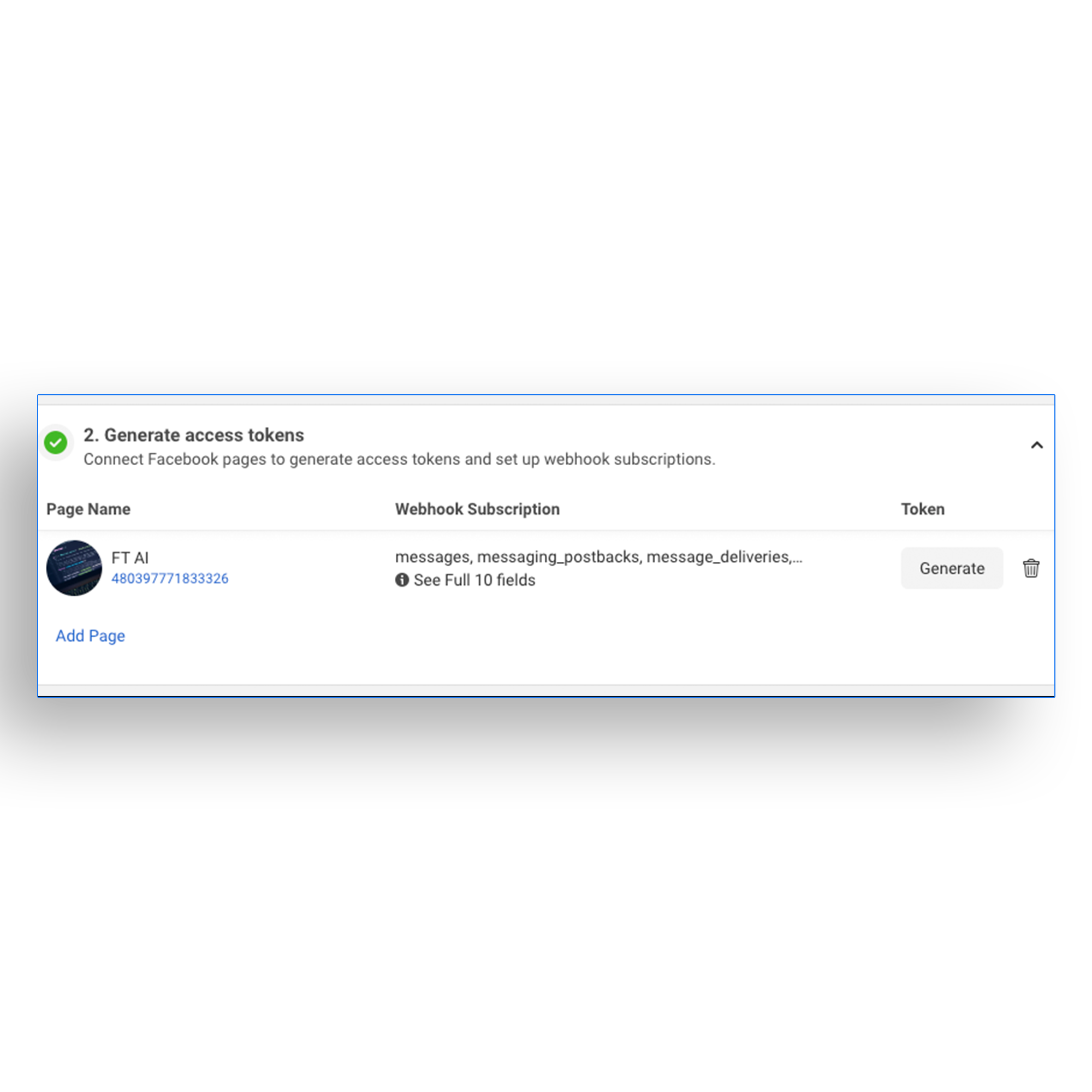
Configure AI Responses
Set up your AI response templates and conversation flows in the SocialAI dashboard to handle different types of customer inquiries.
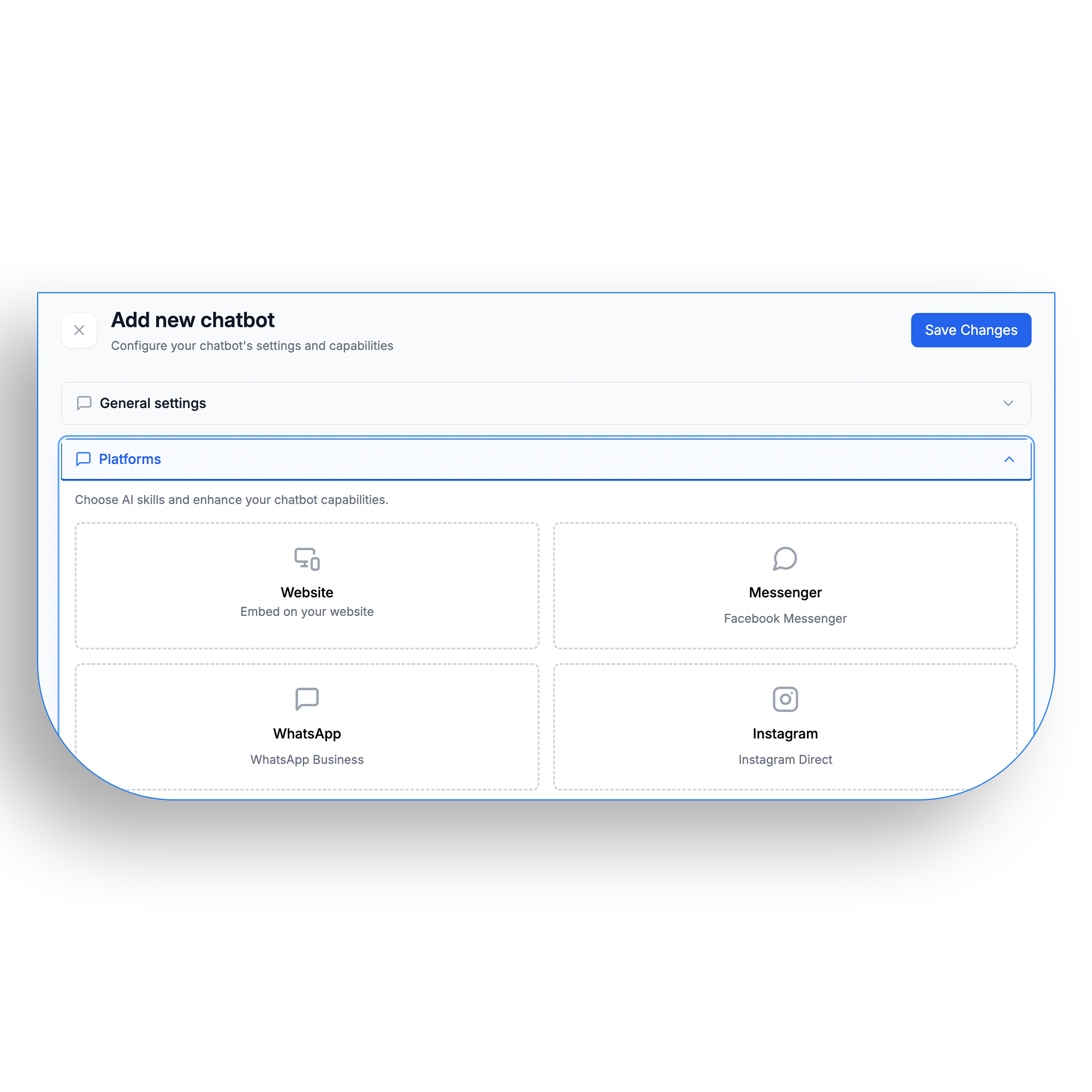
Test and Launch
Test your integration with sample conversations and make any necessary adjustments before launching your AI-powered Messenger bot to the public.
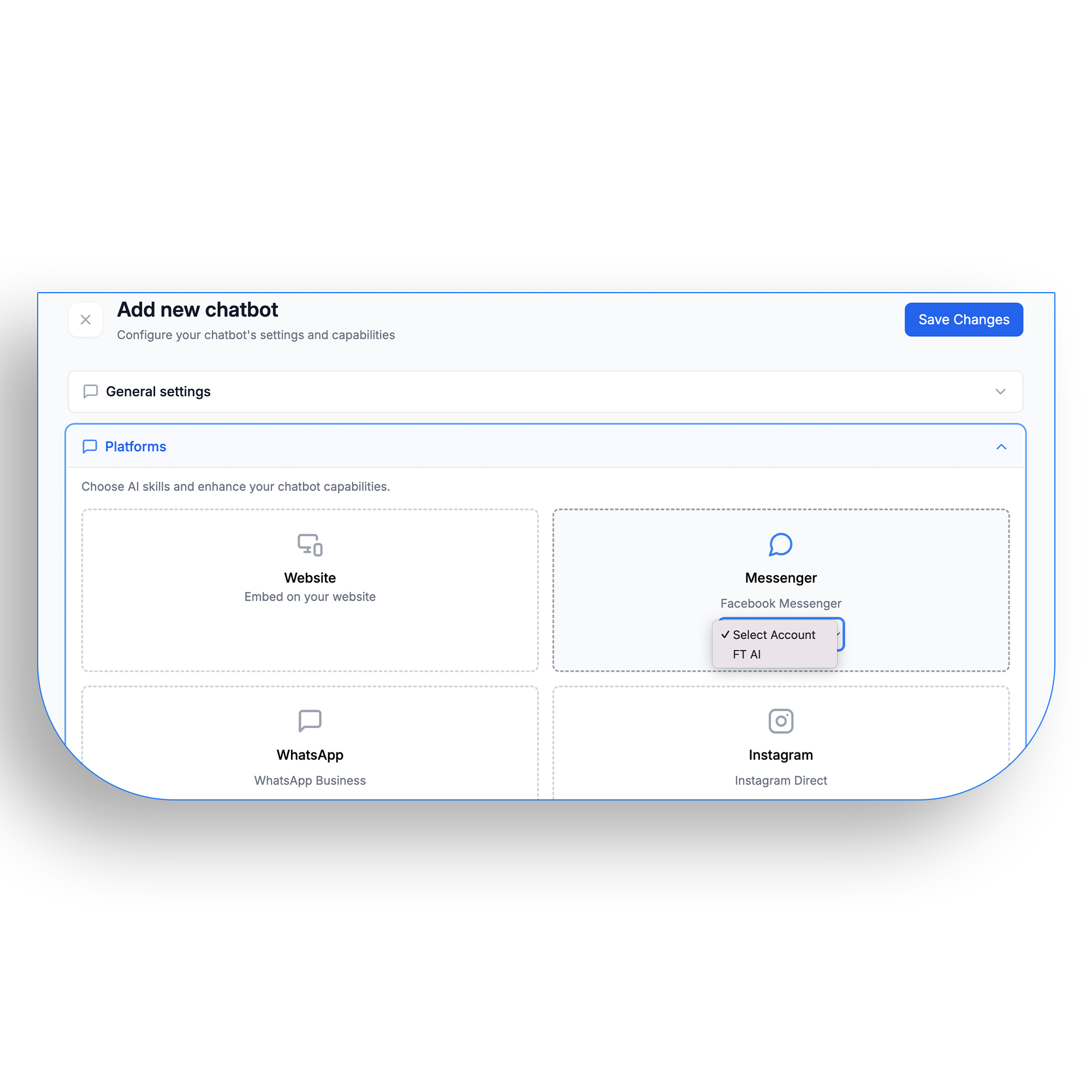
Ready to Transform Your Customer Interactions?
Connect your Facebook Messenger today and experience the power of AI-driven customer support and engagement.
Benefits of Messenger Integration
24/7 Customer Support
Provide instant responses to customer inquiries at any time of day with AI-powered chat automation.
Personalized Interactions
Deliver tailored responses based on customer history, preferences, and behavior patterns.
Conversation Analytics
Gain valuable insights from customer conversations to improve your products and services.